I'll explain you this through an example.
Let's take Accounts and Opportunities where "Accounts" is the parent and "Opportunities" is the child (i.e. There are multiple Opportunities per Account.)
Now the User can relate an Opportunity to an Account either through the Potential Customer field on the Opportunity, or through the Opportunities item at the navigation bar of an Account. In this case the User needs to have "Append permissions on Opportunities and Append To permissions on Accounts."
In the present continuous tense "You are Appending the Opportunity, and Appending To the Account."
This Dynamics 365 CE blog is all about offering you insights and solutions on Customer Engagement, Power Automate, PowerApps, and Dataverse. Stay ahead of the curve with our actionable advice and unlock the full potential of Dynamics 365 CE for your business.
Friday, November 20, 2009
Sunday, October 25, 2009
Significance of Update Rollup 7 for MS Dynamics CRM 4
Update Rollup 7 has been rolled out and apart from vast improvements to the platform special focus has been given to advances in Dynamics CRM Mobile Express and Dynamics CRM Outlook Client. More information @ this link.
SIGNIFICANCE OF THIS RELEASE - CRM Server Update Rollup 7
#1 - Internet connection is required for successful Client installation.
#2 - Client update 7 installation will take longer than all previous UR installations. Microsoft asks to be patient.
Visit here to know more about Update Rollup 7 release.
SIGNIFICANCE OF THIS RELEASE - CRM Server Update Rollup 7
- Update Rollup 7 adds support for Windows 7, Windows Server 2008 R2 & SQL Server 2008 R2
- Update Rollup 7 Client can be installed before upgrading the server to Update Rollup 7
- Update Rollup 7 Client cannot be un-installed because there has been schema changes to the offline database. All other Update Rollup 7 components (Server, SRS, Language Packs....) can be un-installed.
- Update Rollup 7 Client package will be a pre-requisite for all future Client Update Rollups. i.e. All future releases of Client Update Rollups starting from Update Rollup 8 will not install if Update Rollup 7 Client is not found.
#1 - Internet connection is required for successful Client installation.
#2 - Client update 7 installation will take longer than all previous UR installations. Microsoft asks to be patient.
Visit here to know more about Update Rollup 7 release.
Wednesday, October 14, 2009
DMM Import Error - Source data is not in the required format
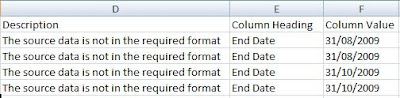
While importing data recently, I recieved the above error message. With the application of my brains I understood that Dynamics CRM and Office Excel Date formatting did not match.
I changed the Date format to mm/dd/yyyy in Excel and CRM (Tools > Options > Format) to maintain consistency and I had a favorable outcome.
Thursday, September 24, 2009
CRM Client for Office Outlook over VPN
Recently I was working on a project where the CRM Client for Office Outlook needed to be connected to the CRM Server over the VPN. It seemed obvious that this would work seemlessly without much configuration(s) involved. Once you establish a connection or open the VPN tunnel, it's likely that CRM Client would automatically connect to the Server and load the CRM Toolbar in Outlook, which wasn't the case at my end.
I will conclude this post with the steps I took to get the CRM Client for Office Outlook running over the VPN.
I will conclude this post with the steps I took to get the CRM Client for Office Outlook running over the VPN.
- On the Client machine. Navigate to C:\Windows\System32\drivers\etc
- Open the file "hosts" with notepad.
- Add an entry with the CRM server name and the IP address in the following format
servername (HIT TAB) IP address. - Save the file.
CRM Client must now connect successfully to the Server. The above steps confirms that NSLOOKUP command to the CRM Server works fine with correct resolution.
Wednesday, September 23, 2009
Microsoft Dynamics CRM 5.0 or "CRM V.Next"
Due to release in 2010 now, it has been loaded with features that would get you excited. Microsoft Partners can search for Statement of Direction on Microsoft Partner Site.
Here is a little about what you can expect
Note: This post is provided "AS IS", no warranties.
Here is a little about what you can expect
- Business Data Auditing Capabilities - Much demanded feature by CRM Administrators you'll see this in the next release allowing you to turn auditing on or off.
- Re-usable Configurations like Global Pick-lists - To save you time and better categorize records, Global Pick-lists and Cascading / Hierarchical Pick-lists will be introduced.
- Better development experience with improved integration with Visual Studio - Developers will find this very intuitive as they will be able to create, update and delete entities and attributes without leaving their development platform "Visual Studio"
- Scheduling recurring activities - One of the most requested feature finally makes way into the product.
Note: This post is provided "AS IS", no warranties.
Thursday, August 20, 2009
CRM 4.0 Data Migration Manager in Multi-tenant Environment
You have installed CRM 4.0 and you want to migrate data using the data migration manager into the Organization.
OK, You know what to do!
Install Data Migration Manager on one of the workstations > Configure it for the Organization and continue your migration using DMM (Data Migration Manager)
Now, you created another Organization in CRM (Multi-Tenant) and you want to migrate data into the new Organization. The good news is you can do it, the how is what you have to live with. Install DMM on another workstation > This time configure it with the new Organization you just created and proceed with the migration
or
Completely uninstall DMM and reinstall it. This time configure it for the other Organization. Before reinstalling the application, you need to manually delete the database or rename it. The setup will create a new database for the new installation of DMM, and will fail if the database already exists. The database that needs to be deleted is MSCRM_MIGRATION.
OK, You know what to do!
Install Data Migration Manager on one of the workstations > Configure it for the Organization and continue your migration using DMM (Data Migration Manager)
Now, you created another Organization in CRM (Multi-Tenant) and you want to migrate data into the new Organization. The good news is you can do it, the how is what you have to live with. Install DMM on another workstation > This time configure it with the new Organization you just created and proceed with the migration
or
Completely uninstall DMM and reinstall it. This time configure it for the other Organization. Before reinstalling the application, you need to manually delete the database or rename it. The setup will create a new database for the new installation of DMM, and will fail if the database already exists. The database that needs to be deleted is MSCRM_MIGRATION.
Sunday, August 16, 2009
Microsoft Dynamics CRM 5.0
Too early to have such a title. Did you think the same?
Well, Microsoft has announced the next release of CRM around the end of 2009. You might want to check out for yourself.
I'm looking forward to it, are you?
Tuesday, July 21, 2009
Monday, July 20, 2009
MSCRMAsync error in Event Viewer
Lately I encountered another interesting error during CRM implementaion. After installing Update Rollup 4, I noticed MSCRMAsync Service in the Event Viewer throwing an error at regular intervals.
 Google looked around the world wide web and brought to me that .Net Framework 3.0 SP1 was missing. I downloaded and before it could finish installation, it threw another error and took everything down (including SQL Server 2005). I un-installed Update Rollup 4 for CRM, .Net Framework 3.0 and .Net Framework 2.0. Re-installed them again in this manner
Google looked around the world wide web and brought to me that .Net Framework 3.0 SP1 was missing. I downloaded and before it could finish installation, it threw another error and took everything down (including SQL Server 2005). I un-installed Update Rollup 4 for CRM, .Net Framework 3.0 and .Net Framework 2.0. Re-installed them again in this manner
 Google looked around the world wide web and brought to me that .Net Framework 3.0 SP1 was missing. I downloaded and before it could finish installation, it threw another error and took everything down (including SQL Server 2005). I un-installed Update Rollup 4 for CRM, .Net Framework 3.0 and .Net Framework 2.0. Re-installed them again in this manner
Google looked around the world wide web and brought to me that .Net Framework 3.0 SP1 was missing. I downloaded and before it could finish installation, it threw another error and took everything down (including SQL Server 2005). I un-installed Update Rollup 4 for CRM, .Net Framework 3.0 and .Net Framework 2.0. Re-installed them again in this manner- .Net Framework 2.0
- .Net Framework 2.0 SP1
- .Net Framework 3.0 &
- .Net Framework 3.0 SP1
- Update Rollup 4
after which everything seem'd to be perfect. Event viewer was error spotless.
If you've received a similar error but had a different solution, I'm sure you want to share it as a comment.
Friday, July 17, 2009
Microsoft Dynamics CRM Server Setup did not complete successfully
Microsoft Dynamics CRM Server install failed.
Action Microsoft.Crm.Setup.Server.MsiInstallServerAction failed. This patch package could not be opened. Verify that the patch package exists and that you can access it, or contact the application vendor to verify that this is a valid Windows Installer patch package.
I was very close to completing the CRM v4.0 installation on the server during a client implementation when I received a dialog box just as one displayed below. I've done plenty of implementations before but never came across any such error during installation. It made me think for a while, what different did I do during this installation and I noticed it was the recommended update. (The first step during a CRM installation)

After a while of thought and reading the error over and over again, I thought let me try this.
I simply cleared the IE cache, increased the cache size to almost 2 GB and re-installed CRM from the beginning, including the recommended update during the installation steps. The CRM installation glided to finish.
A happy ending!
Thursday, July 16, 2009
CRM for Outlook cannot be installed on a computer where Exchange Server prior to Exchange Server 2007 are installed
Did you ever happen to see this especially when you are installing CRM client for Outlook?
Microsoft Dynamics CRM for Outlook cannot be installed on a computer where Microsoft Exchange Server versions prior to Exchange Server 2007 are installed.
It showed up today while I was installing Microsoft Dynamics CRM 4.0 Client for Office Outlook on one of the client machine's and this is how I went about solving it.
- Click Start > Run and type regedit.exe (Registry editing has been disabled by your administrator)
- Navigate to HKEY_Local_Machine\Software\Microsoft\Exchange
- Right click Exchange and export it as .reg file
- Now delete the Exchange folder from the registry
- Go ahead and install Microsoft Dynamics CRM 4.0 client for Office Outlook and also configure the CRM client.
- Once through with installation and configuration of CRM client for Office Outlook, restore the Exchange .reg file back into the registry. (Just double click it to add it back into the registry)
Your client user should be happy now!
Saturday, July 4, 2009
How To ? - 3
How do I get rid of
Atleast one of the recepient could not be resolved to a record in the system
- Click on Settings > Administration > System Settings
- Click on the E-mail tab
- Select Yes for "Allow messages with unresolved e-mail recepients to be sent"
- Click OK
Sunday, June 28, 2009
Error while Creating a New Entity in CRM v4.0
Suppose you are creating a new Entity Projects. You enter the relevant details on the General tab while creating new entity.
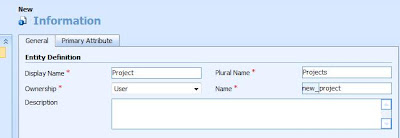
On the Primary Attribute tab you mention the following details.
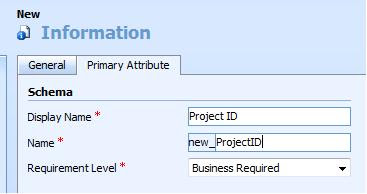
Now you click Save or Save and Close but you don't expect this.
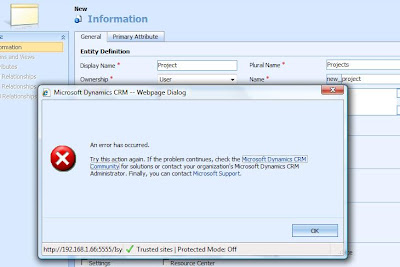
Since the error is very generic, it might put you in a fix.
Fiddler clarifies with this message
Column names in each table must be unique. Column name 'new_projectid' in table 'new_projectExtensionBase' is specified more than once.
What it means is, you cannot have the Primary Attribute's Schema Name field as new_ProjectID as this name would be given to the Primary Key that CRM creates in the background which is used as the GUID. You must either change the schema name of the primary attribute or the schema name of the entity in the Entity Definition section on the General tab.
If above is not the case, it might be related to System Customizer Security Role
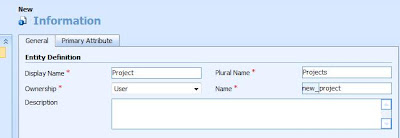
On the Primary Attribute tab you mention the following details.
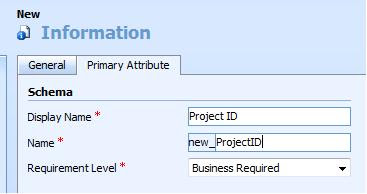
Now you click Save or Save and Close but you don't expect this.
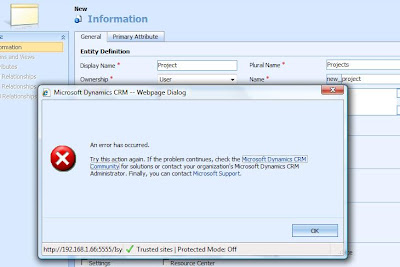
Since the error is very generic, it might put you in a fix.
Fiddler clarifies with this message
Column names in each table must be unique. Column name 'new_projectid' in table 'new_projectExtensionBase' is specified more than once.
What it means is, you cannot have the Primary Attribute's Schema Name field as new_ProjectID as this name would be given to the Primary Key that CRM creates in the background which is used as the GUID. You must either change the schema name of the primary attribute or the schema name of the entity in the Entity Definition section on the General tab.
If above is not the case, it might be related to System Customizer Security Role
Tuesday, June 23, 2009
CRM Client for Outlook Error - The path is not of a leagal form
While installing CRM v4.0 client for Office Outlook you might encounter an error
It may also appear while installing the Data Migration Manager for CRM v4.0. Here is the solution.
THE PATH IS NOT OF A LEGAL FORM.
It may also appear while installing the Data Migration Manager for CRM v4.0. Here is the solution.
Wednesday, June 10, 2009
Filtering Lookups in CRM 4
Lets get straight to the solution. Suppose you want to filter the Primary Contact lookup on the Account entity to show only contacts that belong to the data in the Parent Account field.
FilterLookup = function(source, target)
{
if (IsNull(source) || IsNull(target)) { return; }
var name = IsNull(source.DataValue) ? '' : source.DataValue[0].name;
target.additionalparams = 'search=' + name;
}
FilterLookup(crmForm.all.parentaccountid, crmForm.all.primarycontactid);
 After performing the above mentioned, I select "A Bike Store" as the Parent Account and click on the Primary Contact Lookup.
After performing the above mentioned, I select "A Bike Store" as the Parent Account and click on the Primary Contact Lookup.
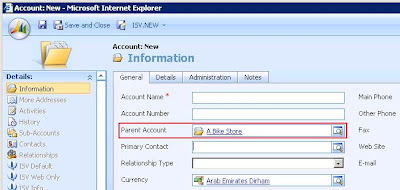 The Contact lookup opens(as shown in the figure below) and you can see "A Bike Store" in the search box & CRM is only returned those Contact records whose Parent Customer is "A Bike Store."
The Contact lookup opens(as shown in the figure below) and you can see "A Bike Store" in the search box & CRM is only returned those Contact records whose Parent Customer is "A Bike Store."
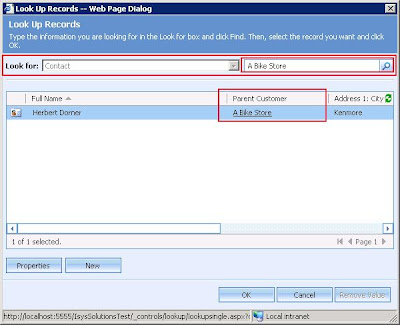
Below is a simple JavaScript code to achieve that.
- On the forms OnLoad event write the following code.
FilterLookup = function(source, target)
{
if (IsNull(source) || IsNull(target)) { return; }
var name = IsNull(source.DataValue) ? '' : source.DataValue[0].name;
target.additionalparams = 'search=' + name;
}
- On the OnChange event of the Parent Account lookup mention the below code.
FilterLookup(crmForm.all.parentaccountid, crmForm.all.primarycontactid);
Note : Before you can see the code working, check the Parent Customer checkbox in the Contact Lookup View. Steps ->
- Settings > Customization > Customize Entites > Contact > Forms & Views > Contacts Lookup View
- Click on Add Find Columns on the right
- Tick Parent Customer
- Click OK and Publish

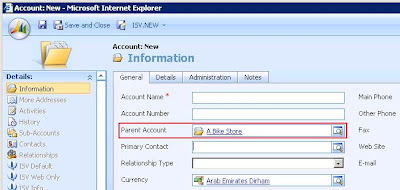 The Contact lookup opens(as shown in the figure below) and you can see "A Bike Store" in the search box & CRM is only returned those Contact records whose Parent Customer is "A Bike Store."
The Contact lookup opens(as shown in the figure below) and you can see "A Bike Store" in the search box & CRM is only returned those Contact records whose Parent Customer is "A Bike Store."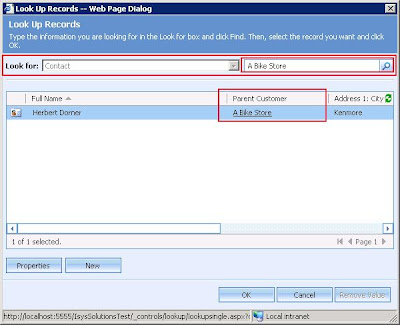
License Error
One of the errors that I din't have trouble solving. The error message is quite clear.
Assign a security role to the user.
Did you login now?
Sunday, June 7, 2009
How To display more than 50 records per page in Dynamics CRM
How to display more than 50 records per page?
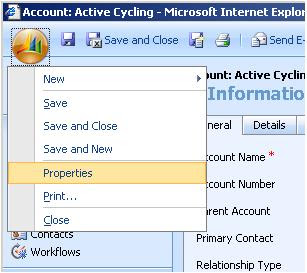
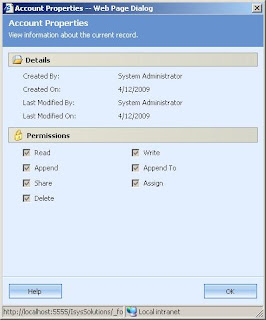
- Open Microsoft Dynamics CRM 4.0.
- Click Tools from the Top Menu bar and select Options.
- On the General tab change "Set the number of records shown per page in any list of records."
- Click OK to apply the changes.
This personal setting applies per user.
How to add Sales, Marketing, Service & Scheduling areas in my workplace?
- Open Microsoft Dynamics CRM 4.0.
- Click Tools from the Top Menu bar and select Options.
- On the Workplace tab select the areas you want to display.
- Click OK to apply the changes.
This personal setting applies per user.
You can only see areas that you are intended to see based on your security roles.
How do I know the privileges I have over a record in Microsoft Dynamics CRM 4?
- Suppose you are on an Account form.
- Click on the Office button on the top left corner.
- Select Properties.
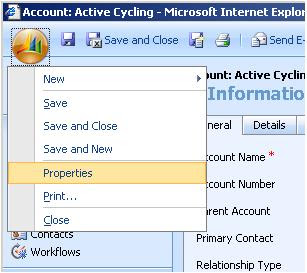
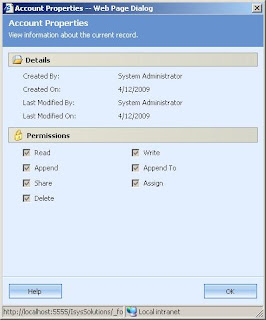
Event Journaling Error on Dynamics CRM 4
In Microsoft Dynamics CRM 4, when you try to open a calendar view from the Workplace, you receive this error:
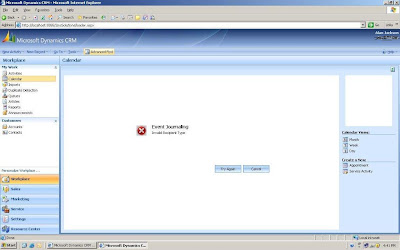
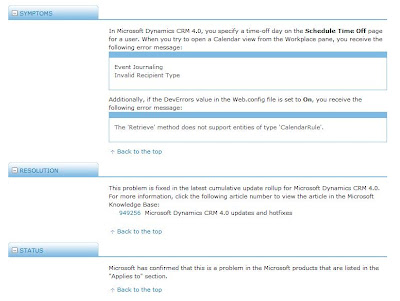
Event Journaling
Invalid Recipient Type
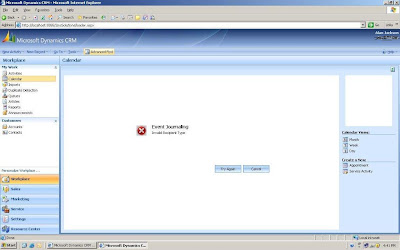
There is a KB article I found in this regard on Microsoft site. Below is a snapshot of the article. You could get more details from http://support.microsoft.com/kb/952673
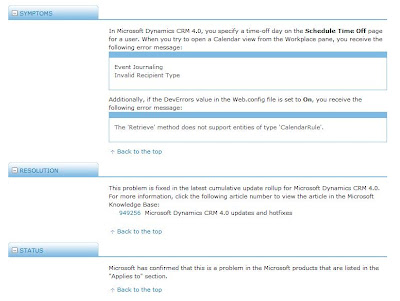
Friday, June 5, 2009
How To ? - 1
How to sort a list by multiple columns?
- Consider you are on the Accounts list and you want to sort the list based on Address 1: City first and then Account Name.
- Click on Address 1: City header column.
- Now hold the Shift key on the keyboard and then click on the Account Name header column.
How to change the default Calendar view for a CRM user?
- On the Microsoft Dynamics CRM 4.0 main page click Tools.
- Select Options from the drop-down menu.
- On the Activities tab change the Default Calendar view to your preferences.
- Click OK.
Wednesday, June 3, 2009
Speed up the Load Time of CRM Forms
Let get straight to it. How to speed up the loading time of CRM forms?
- Add your CRM site to the list of trusted sites
- Disable Form Assistant
When you have scores of data in the CRM database, the Form Assistant loads the data during the form loads. Shutting this functionality off could greatly boost the loading time of the form.
- Disable Antivirus scan for CRM site
One of the major factors that affect CRM's performance is the Antivirus scan. Disabling this, the difference in load time of the form becomes quite noticible.
- Use a higher version on IE. (IE7 or higher)
Following the above mentions will drasctically improve CRM form load time. i.e. From 15-20 secs to 2-4 secs. Don't shy to share your points in this regard. Comments are welcome.
Thursday, May 28, 2009
Stop CRM Form Save
Here I give you an example of what code you might want to consider to achieve the CRM form from saving as you could either use
Code : alert('You clicked C Drive.'); event.returnValue=false;
Code : event.returnValue=false; alert('You clicked Drive C.');
- event.returnValue = false; or
- return false;
To know what's the difference between the two, click on the links below.
Code : event.returnValue=false; alert('You clicked Drive C.');
Observe the above two code and their behavior. When you click on C Drive, you receive an alert box and then the function returns false whereas when you click Drive C the function returns false first but then still goes ahead to and displays the alert.
When you just return false, you will notice a different behavior. Try the below links:
Code : alert('You clicked C Drive.'); return false;
Code : return false; alert('You clicked Drive C.');
Code : return false; alert('You clicked Drive C.');
This time when you click on C Drive, you receive an alert box and then function returns false whereas when you click Drive C the function returns false and the alert isn't displayed.
I believe with this information you are better equipped on what to use and when.
Wednesday, May 27, 2009
CRM Outlook Client Fails
You may seem all set after installing CRM client for Outlook and configuring it, but all attempts to run Outlook with CRM client fails with :
MS CRM webservice hoster has encountered a problem and needs to close. We are sorry for the inconvenience.
Application Event log entry :
MSCRMAddin event 5911 (info), .NET Runtime 2.0 error reporting event1000, MSCRMAddin event 5909, MSCRMAddin event 16940, MSCRMAddin event 16930, MSCRMAddin event5903.
This is because CRM client for Outlook is not comfortable when you're an Admin User. So let it have it's way and change the users Account Access mode to Full User.
XML Notepad works well
At ease since long, I thought to relieve you from editing XML config files. A great XML editor which just works.
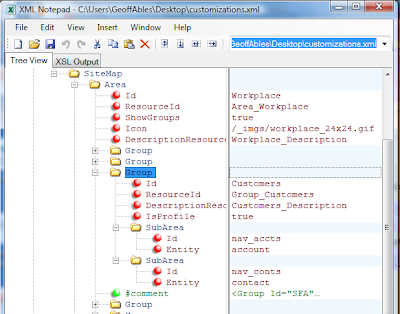
Try it! Download XML Notepad.
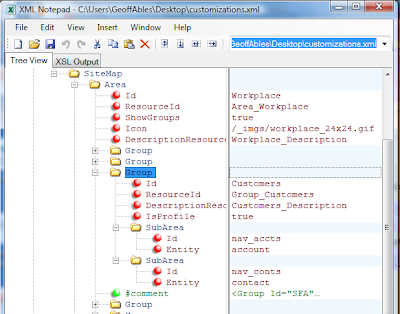
Try it! Download XML Notepad.
Tuesday, May 12, 2009
Hide / Unhide CRM Form Tabs
Did you know that you could hide and display CRM form tabs. Of course most of you did. Let me give you an example. To hide the second tab on the account form, this is what you should be doing.
crmForm.all.account.tab1Tab.style.display = "none";
My intend is not to convey how to hide a tab [I just did ;)] but also why "tab1Tab"?
I suggest you to have a look at the HTML source on the Account form IE8 > Page > View Source, You'll notice that the tabs have an ID on them (which go tab0Tab, tab1Tab, tab2Tab,........). We just refer them and then use JavaScript's CSS properties to achieve the result.
crmForm.all.account.tab1Tab.style.display = "none";
My intend is not to convey how to hide a tab [I just did ;)] but also why "tab1Tab"?
I suggest you to have a look at the HTML source on the Account form IE8 > Page > View Source, You'll notice that the tabs have an ID on them (which go tab0Tab, tab1Tab, tab2Tab,........). We just refer them and then use JavaScript's CSS properties to achieve the result.
Caution: Something to keep in mind is if Microsoft decides to change the tab IDs in future releases, you're done! So make sure you have documented these customizations to easily accept future changes.
Tuesday, April 28, 2009
Dynamics CRM 4.0 step by step Installation process
Here I present you with the series to step by step installation of Microsoft Dynamics CRM 4.0. These are different posts on my blog. Since the series is not complete, the links below would definitely provide you with useful information.
All the links will be provided above once I'd complete them. Come back for the updates.
Privileges for CRM Installation User
You must give sufficient privileges to Microsoft Dynamics CRM installation user. The easiest approach is for the installation user (perhaps CRM Admin) to be a member of the Domain Admins group, which is defined in Active Directory Users and Computers.
The best practice is to create a new domain user account for the installation of CRM, instead of using the built-in Administrator account. In this case, give him the minimum amount of privileges which are:
- Ability to create objects within Active Directory OUs that is the target parent OU for installing Microsoft CRM. (i.e. Group policy creator owner. See image below.)
- Local Administrator on the computer where Microsoft Dynamics CRM is being installed.
- SQL Server Administrator Privilege.
- IIS Server Local Administrator Privilege.
Saturday, April 11, 2009
Dynamics Specialist Certification Pocketed
Folks,
Novice has pocketed another Dynamics Specialist Certification for CRM 4.0 on Customization and Configuration. The previous one was on Installation and Deployment.
Novice has pocketed another Dynamics Specialist Certification for CRM 4.0 on Customization and Configuration. The previous one was on Installation and Deployment.
Many congratulations to me.
Smilez.. |/
Saturday, March 21, 2009
"The path is not of a legal form" Error - While installing Data Migration Manager
While installing Data Migration Manager for Microsoft Dynamics CRM 4.0 on the Server, I received the error message "The path is not of a legal form"
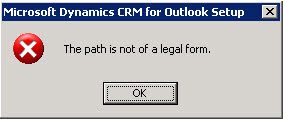
Here is how you make the path legal to install Data Migration Manager.
Please Note: The value 59DD8C...... after the \Products\ folder in regedit.exe might differ in some cases. I have learnt this as it has come up on forums. You might have values like:
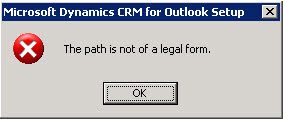
Here is how you make the path legal to install Data Migration Manager.
- Start > Run
- Type "regedit.exe" (without quotes)
- Navigate to key - [HKEY_LOCAL_MACHINE\SOFTWARE\Microsoft\Windows\CurrentVersion\Installer\UserData\S-1-5-18\Products\59DD8CB00184F24E99A62CF4D6109FA\InstallProperties]
- Right-click InstallLocation and select Modify
- In the Value Data text field type "C:\Program Files\Microsoft Dynamics CRM"
The Value Data field had no value, until I did the above needful. Now your installation must be smooth. You can also follow this thread on Microsoft Forums for further information.
Happy Installing..Please Note: The value 59DD8C...... after the \Products\ folder in regedit.exe might differ in some cases. I have learnt this as it has come up on forums. You might have values like:
- 43689CC1EAEE14C458FDAD0580BC0C97
- 059DD8CB00184F24E99A62CF4D6109FA
Thursday, March 12, 2009
Using window.opener to refer to Parent CRM window's field
There are many ways you could go to the parent CRM window, but this is what I prefer. At first, I followed the SDK example, but then I invented my own. You could follow the SDK if you will?
Even though it is a little JavaScript but the challenge here is to know if the parent window is the one YOU are looking for?
So here is a little chunk of code that confirms you the Parent Window.
if(window.opener) //checks if current window has a parent window
{
var oParentForm = window.opener.parent.document.getElementById('crmForm');
if(oParentForm) //This confirms if the parent window is a CRM form
{
// Now try to access a field in the parent form
// like name attribute in Account entity
if(oParentForm.all.name) //This ensures you have reached the form you're looking for
{
// Proceed with your code
}
}
}
There could be other methods too, like checking the Object Type Code of the parent form instead of the 'name' field.
More ideas are welcome, don't hesitate, but share.
Even though it is a little JavaScript but the challenge here is to know if the parent window is the one YOU are looking for?
So here is a little chunk of code that confirms you the Parent Window.
if(window.opener) //checks if current window has a parent window
{
var oParentForm = window.opener.parent.document.getElementById('crmForm');
if(oParentForm) //This confirms if the parent window is a CRM form
{
// Now try to access a field in the parent form
// like name attribute in Account entity
if(oParentForm.all.name) //This ensures you have reached the form you're looking for
{
// Proceed with your code
}
}
}
There could be other methods too, like checking the Object Type Code of the parent form instead of the 'name' field.
More ideas are welcome, don't hesitate, but share.
Subscribe to:
Posts (Atom)



